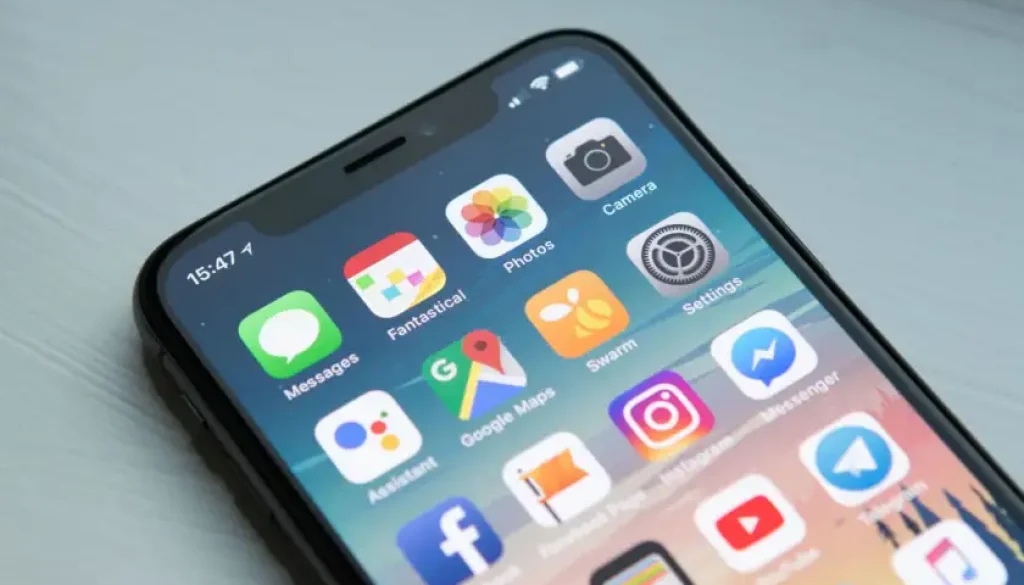Best Apps for Seniors
Best Apps for Seniors 2025: Easy-to-Use Options for Health, Safety & Communication
Emergency Information – App Safety & Scam Protection
⚠️ CRITICAL APP SCAM WARNING: Seniors lost $61.5 billion to fraud in 2023, with many scams starting through fake apps or calls about apps. Never download apps from links in text messages or emails – only use your phone’s official app store.
Dangerous App Scams to Avoid:
- Fake Medicare Apps: “Download this app to check your benefits” – Medicare doesn’t require special apps
- Fake Bank Apps: Look identical to real bank apps but steal your login information
- Tech Support Scams: “Your phone has a virus, download this app to fix it” – Real phones don’t get viruses like computers
- Romance Scam Apps: Apps specifically designed to find and exploit lonely seniors
- Miracle Health Apps: Promise to cure diseases or replace doctor visits
Safe App Download Rules:
- Only download from official app stores (Apple App Store or Google Play Store)
- Never click app links in emails or texts – go to the app store yourself
- Read app reviews before downloading – look for complaints about scams
- Check app permissions – don’t give unnecessary access to contacts, photos, or location
- Be suspicious of apps asking for payment upfront or requiring immediate action
If You Think You’ve Been Scammed:
- Don’t panic – many problems can be fixed
- Delete suspicious apps immediately
- Change passwords for any accounts you used with the app
- Report scams: ReportFraud.ftc.gov
- Contact your bank if you gave financial information
Key Takeaways
Finding the right smartphone apps gets more important as we age, but it’s also more dangerous. 83% of adults over 65 now own smartphones, and 98% of seniors use their phones every day. However, seniors are particularly vulnerable to app-based scams, with phone scams alone costing seniors over $61.5 billion in 2023.
Essential Facts You Need to Know:
- Only download apps from official app stores – never from links in emails or texts
- Start with 3-5 essential apps rather than trying to learn many at once
- Many helpful features are already built into your phone – you may not need extra apps
- Free apps often collect your personal information to sell to companies
- Always read app permissions and only give access to what the app actually needs
The 5 Most Important App Categories for Seniors:
- Health & Medication Management – Track pills and connect with doctors
- Safety & Emergency – Get help quickly and stay connected with family
- Communication – Stay in touch with family through video calls and messages
- Navigation & Transportation – Find your way and get rides when needed
- Money Management – Save on prescriptions and manage finances safely
Why Regular Apps Don’t Work Well for Seniors
As we get older, the apps designed for younger people become harder to use and may not address our specific needs.
The Reality of Senior Smartphone Use
The Growth is Real: 83% of adults ages 50-64 and 61% of those 65+ now own smartphones, up from just 35% in 2011. Among smartphone owners ages 50+, 98% use their phone every day.
But Challenges Remain: While seniors are adopting smartphones rapidly, they face unique challenges:
- Small text and buttons are hard to see
- Complex menus with dozens of options are overwhelming
- Most apps assume you’re comfortable with technology
- Privacy settings are confusing and often inadequately protect personal information
Why Seniors Are Targeted by App Scams
The Sobering Statistics: The FTC estimates seniors lost $61.5 billion to fraud in 2023. Phone scams particularly target seniors over 80, who file loss reports involving phone scams at twice the rate of online scams.
Why Scammers Target Seniors Through Apps:
- Seniors tend to be more trusting and polite
- Many have significant savings and good credit
- Lower technology literacy makes them vulnerable to fake apps
- Less likely to report scams due to embarrassment
- May not understand app permissions and data collection
The App Store Safety Reality
The Problem: Currently, there is a relatively low threshold for app developers to meet when putting an app into app stores. As many as 49% of apps fail basic data protection capabilities.
What This Means for Seniors: With over 2 million apps available for download and limited safety precautions, it’s easy for personal information to be misused through apps that install malware or share personal data inappropriately.
How to Stay Safe While Using Apps
Before You Download Any App
Step 1: Check If You Really Need It Many features you want might already be built into your phone:
- Weather: Built-in weather app on all smartphones
- Calendar: Every phone includes a calendar app
- Notes: Simple note-taking is already available
- Calculator: No need to download a separate calculator app
Step 2: Research the App
- Read reviews in the app store, especially negative ones
- Look up “[app name] scam” in your web browser to see if others have had problems
- Check how many people have downloaded it – avoid apps with very few downloads
- See when it was last updated – avoid apps that haven’t been updated in over a year
Step 3: Download Safely
- Only use your phone’s official app store (never click links in emails or texts)
- Read what permissions the app wants – be suspicious of apps asking for access to contacts, camera, or location when they don’t need it
- Start with free versions when available
- Have a family member help if you’re unsure
Setting Up Apps Safely
App Permissions You Should Usually Say NO To:
- Access to your contacts (unless it’s a calling or messaging app)
- Access to your camera (unless it’s a photo app)
- Access to your location (unless it’s a map or weather app)
- Permission to send you notifications from unknown sources
Red Flags When Using Apps:
- Pop-ups asking for immediate payment or personal information
- Requests to call a phone number to “verify” your account
- Messages saying your account will be closed unless you act immediately
- Apps that won’t work unless you provide Social Security or banking information
Our Top 12 Apps for Seniors in 2025
After researching dozens of apps and analyzing safety records, here are the best apps specifically chosen for senior needs and safety:
Essential Health Apps
1. Medisafe – Best Medication Management
Cost: Free (Premium $7.99/month) | Safety Rating: Excellent | Difficulty: Easy
Medisafe helps you track medications, set reminders, and avoid dangerous drug interactions. With over 7 million users worldwide, it’s the most trusted medication app.
Why It’s Perfect for Seniors:
- Large, clear medication pictures help identify pills
- Loud medication reminders you can’t miss
- Family members can get alerts if you miss a dose
- Checks for dangerous drug combinations
- Works with or without internet connection
Safety Features:
- No sharing of personal health data with advertisers
- Family access requires your permission
- Secure data encryption
- Works with major health systems
Reality Check:
- Takes time to set up all medications initially
- Premium features cost extra but basic version handles most needs
- Requires family member help for sharing features
Where to Download: Apple App Store | Google Play Store
2. GoodRx – Best Prescription Savings
Cost: Free | Safety Rating: Excellent | Difficulty: Easy
GoodRx compares prescription prices at different pharmacies and provides coupons that can save you hundreds of dollars.
Why Seniors Love It:
- Shows real prices at pharmacies near you
- Coupons work at over 70,000 pharmacies
- Can save 10-80% on prescription costs
- No membership fees or hidden costs
- Pharmacists know how to use GoodRx coupons
Real Senior Success Stories:
- Average savings of $150 per prescription
- Particularly helpful for Medicare Part D “donut hole” coverage gaps
- Works for pet medications too
Where to Download: Apple App Store | Google Play Store
3. MyChart – Best for Medical Records
Cost: Free | Safety Rating: Excellent | Difficulty: Moderate
MyChart lets you access your medical records, test results, and communicate with your doctor’s office from many major health systems.
Why It Matters for Seniors:
- View test results as soon as they’re available
- Send messages to your doctor between appointments
- Request prescription refills
- Schedule appointments online
- Keep track of all your medical information in one place
Setup Requirement:
- Your doctor’s office must use Epic MyChart system
- Requires initial setup with help from medical office
- Need to verify identity for security
Where to Download: Apple App Store | Google Play Store
Essential Safety Apps
4. What3Words – Best Emergency Location App
Cost: Free | Safety Rating: Excellent | Difficulty: Easy
What3Words gives every 3×3 meter area on Earth a unique three-word address, making it incredibly easy for emergency services to find you.
Why It’s Life-Saving for Seniors:
- Works anywhere, even without cell service (once downloaded)
- Much easier than trying to describe where you are
- Emergency services in many areas now use What3Words
- Particularly helpful for hiking, rural areas, or large parking lots
- Can share your location with family members
Real-World Example: Instead of saying “I’m somewhere on Highway 50 near a red barn,” you can say “I’m at fresh.laptop.dolphin” – emergency services know exactly where that is.
Where to Download: Apple App Store | Google Play Store
5. ICE Medical Standard – Best Emergency Information
Cost: Free | Safety Rating: Excellent | Difficulty: Easy
ICE (In Case of Emergency) stores your medical information and emergency contacts where first responders can find it, even when your phone is locked.
Critical Information It Stores:
- Emergency contact numbers
- Medical conditions and allergies
- Current medications
- Blood type and doctor information
- Insurance information
Why First Responders Recommend It:
- Shows information on lock screen
- Doesn’t require unlocking your phone
- Standard format emergency workers recognize
- Could save your life in a medical emergency
Where to Download: Apple App Store | Google Play Store
Essential Communication Apps
6. WhatsApp – Best Family Communication
Cost: Free | Safety Rating: Good | Difficulty: Moderate
WhatsApp lets you send messages, photos, and make video calls to family members for free over WiFi or your phone’s data connection.
Why Families Love It:
- Free international calling and messaging
- Group chats keep entire family connected
- Easy photo and video sharing
- Works on WiFi so no text message charges
- End-to-end encryption protects privacy
Senior-Friendly Features:
- Large text options available
- Voice messages if typing is hard
- Simple interface once set up
- Video calls are clear and reliable
Setup Reality:
- Requires phone number verification
- Family member should help with initial setup
- Need to learn difference between WhatsApp and regular texting
Where to Download: Apple App Store | Google Play Store
7. Zoom – Best Video Calling
Cost: Free for basic use | Safety Rating: Good | Difficulty: Easy
Zoom became essential during COVID-19 and remains the easiest way to join video calls with multiple family members.
Why Seniors Prefer Zoom:
- Join calls with just one tap on a link
- See multiple family members at once
- Good video and audio quality
- Works on phones, tablets, and computers
- Family members can help you join calls
Safety Tips:
- Only join calls from people you trust
- Don’t share meeting links publicly
- Use waiting rooms for added security
Where to Download: Apple App Store | Google Play Store
Essential Navigation Apps
8. Google Maps – Best Navigation
Cost: Free | Safety Rating: Excellent | Difficulty: Moderate
Google Maps helps you find locations, get directions, and even remember where you parked your car.
Senior-Friendly Features:
- Large text and clear directions
- Voice guidance so you don’t have to look at screen while driving
- Shows traffic delays and suggests alternate routes
- Can save frequent locations like doctor’s office or pharmacy
- Offline maps work without internet connection
Helpful Features for Seniors:
- “Remember where I parked” function
- Shows wheelchair accessible locations
- Reviews and photos of businesses before you go
- Can avoid highways or tolls if preferred
Learning Curve Reality:
- Takes practice to feel comfortable
- Start with familiar locations
- Have family member show you basic features
Where to Download: Apple App Store | Google Play Store
9. Uber – Best Transportation
Cost: Pay per ride | Safety Rating: Good | Difficulty: Moderate
Uber provides safe, reliable transportation when you can’t or don’t want to drive.
Why Seniors Are Using Uber:
- No need to own or maintain a car
- Drivers are background-checked
- GPS tracking shows exactly where your ride is
- Cashless payment through the app
- Family members can book rides for you remotely
Senior-Specific Features:
- UberAssist provides extra help getting in/out of cars
- Can request quiet rides if you don’t want to chat
- Upfront pricing so no surprises
- 24/7 availability in most areas
Cost Reality:
- More expensive than public transit but often worth it for convenience and safety
- Surge pricing during busy times increases costs
- Can add up quickly for frequent use
Where to Download: Apple App Store | Google Play Store
Essential Utility Apps
10. LastPass – Best Password Manager
Cost: Free for basic use ($3/month premium) | Safety Rating: Excellent | Difficulty: Moderate
LastPass securely stores all your passwords so you only need to remember one master password.
Why Seniors Need Password Managers:
- Creates strong, unique passwords for every account
- Automatically fills in passwords so you don’t have to type them
- Protects against hackers who use stolen passwords
- Syncs passwords across all your devices
- Much safer than writing passwords down
Security Benefits:
- Uses military-grade encryption
- Even LastPass can’t see your passwords
- Alerts you if any of your passwords are compromised
- Generates strong passwords automatically
Learning Investment:
- Takes time to set up initially
- Requires trusting the app with your passwords
- Need to learn one master password very well
Where to Download: Apple App Store | Google Play Store
11. Magnifying Glass + Flashlight – Best Vision Aid
Cost: Free | Safety Rating: Excellent | Difficulty: Very Easy
Turns your smartphone camera into a powerful magnifying glass with built-in flashlight for reading small print.
Perfect for Daily Senior Tasks:
- Reading medication labels
- Menu prices at restaurants
- Fine print on contracts or bills
- Serial numbers or model numbers
- Ingredient lists on food packages
Why It Works Better Than Physical Magnifying Glasses:
- Built-in flashlight illuminates what you’re reading
- Can zoom in much more than regular magnifying glasses
- Always with you since it’s on your phone
- Can take photos of magnified text to reference later
Where to Download: Apple App Store | Google Play Store
12. Weather Channel – Best Weather App
Cost: Free | Safety Rating: Good | Difficulty: Easy
Provides detailed weather forecasts, severe weather alerts, and radar maps to help you plan your day safely.
Essential for Senior Safety:
- Severe weather warnings can save your life
- Hour-by-hour forecasts help plan outdoor activities
- Shows “feels like” temperature important for health conditions
- Radar shows when rain/snow will start and stop
- Air quality alerts for those with breathing problems
Health-Focused Features:
- Pollen count for allergy sufferers
- UV index for sun protection planning
- Humidity levels important for joint pain
- Cold/flu activity in your area
Where to Download: Apple App Store | Google Play Store
App Comparison Tables
Essential Apps by Priority
| Priority Level | App | Main Purpose | Cost | Difficulty | Setup Time |
|---|---|---|---|---|---|
| Must Have | Medisafe | Medication reminders | Free | Easy | 15 minutes |
| Must Have | ICE Medical | Emergency info | Free | Easy | 10 minutes |
| Must Have | What3Words | Emergency location | Free | Easy | 5 minutes |
| Very Important | GoodRx | Prescription savings | Free | Easy | 5 minutes |
| Very Important | Google Maps | Navigation | Free | Moderate | 20 minutes |
| Important | Family communication | Free | Moderate | 15 minutes | |
| Important | Magnifying Glass | Reading aid | Free | Very Easy | 2 minutes |
| Helpful | Uber | Transportation | Pay per use | Moderate | 20 minutes |
| Helpful | LastPass | Password security | $3/month | Moderate | 30 minutes |
| Helpful | Weather Channel | Weather alerts | Free | Easy | 5 minutes |
Safety and Security Comparison
| App | Data Privacy | Scam Risk | Family Sharing | Emergency Use | Senior Support |
|---|---|---|---|---|---|
| Medisafe | Excellent | Very Low | Yes – Safe | Health Emergency | Good |
| GoodRx | Good | Very Low | No | No | Limited |
| What3Words | Excellent | Very Low | Yes – Safe | Emergency Location | Limited |
| ICE Medical | Excellent | Very Low | Yes – Critical | Medical Emergency | Limited |
| Good | Low | Yes – Safe | Communication | Limited | |
| Google Maps | Fair | Low | Limited | Location Finding | Limited |
| Uber | Fair | Low | Yes – Family can book | Transportation | Good |
| LastPass | Excellent | Very Low | Family Plans Available | Password Recovery | Good |
| Weather Channel | Fair | Low | No | Weather Emergencies | Limited |
Cost and Value Analysis
| App | Initial Cost | Monthly Cost | Annual Value | Money Saved | Learning Time Worth It? |
|---|---|---|---|---|---|
| Medisafe | Free | $0-8 | $500+ | Prevents ER visits | Yes – Critical |
| GoodRx | Free | $0 | $200-2000 | Direct prescription savings | Yes – Immediate |
| What3Words | Free | $0 | Priceless | Could save your life | Yes – Peace of mind |
| ICE Medical | Free | $0 | Priceless | Emergency response speed | Yes – Critical |
| Google Maps | Free | $0 | $100+ | Gas, time, stress | Yes if you drive |
| Free | $0 | $200+ | International calling | Yes for family contact | |
| Uber | Variable | $50-300 | Variable | Car ownership costs | Depends on usage |
| LastPass | $36/year | $3 | $100+ | Identity theft prevention | Yes – Security |
Step-by-Step Guide: Getting Started with Your First Apps
Week 1: Download Your First Essential App
Start with Medisafe (if you take medications) or ICE Medical:
- Open your phone’s app store (look for “App Store” on iPhones or “Play Store” on Android)
- Search for the app name exactly as written
- Check that it’s the official app – look for good reviews and many downloads
- Tap “Install” or “Get” – it should be free
- Wait for download – don’t close the app store until it’s finished
- Find the app on your home screen – it should appear automatically
Set up the app with help:
- Have a family member present for first setup
- Keep your medication bottles or medical information handy
- Take your time – there’s no rush
- Write down any passwords you create
Week 2: Add a Communication App
WhatsApp or Zoom for staying in touch:
Before you start:
- Make sure you have family members’ phone numbers ready
- Know your own phone number (the app will ask)
- Have someone available to help if you get stuck
Setup process:
- Download from app store (same steps as Week 1)
- The app will ask to verify your phone number
- You’ll receive a text message with a code – enter this code in the app
- Add your name and a photo if you want
- Start by connecting with one family member first
Week 3: Add Navigation and Safety
Google Maps and What3Words:
Start with What3Words (easier):
- Download and open the app
- Allow location access when prompted (this is safe and necessary)
- Find your home location and save it
- Practice sharing your location with a family member
Google Maps (more complex but very useful):
- Download and open the app
- Allow location access
- Search for familiar places like your doctor’s office or pharmacy
- Practice getting directions to somewhere you know how to get to
- Save important locations for easy access later
Week 4: Add Money-Saving Apps
GoodRx for prescription savings:
- Download from app store
- No account creation required for basic use
- Practice looking up one of your medications
- Take the app with you to the pharmacy to try it out
- Ask the pharmacist to help you use the coupon – they’re familiar with GoodRx
What to Do When Apps Go Wrong
Common Problems and Solutions
Problem: “The app isn’t working”
- First, try closing the app completely and opening it again
- Make sure your phone is connected to WiFi or has cellular data
- Check if there’s an app update available in the app store
- Restart your phone by turning it off and on again
Problem: “I can’t remember my password”
- Look for “Forgot Password” link on the login screen
- Check if you wrote the password down somewhere safe
- See if a family member knows the password
- For important accounts, contact the company’s customer service
Problem: “The app is asking for money”
- Never pay immediately under pressure
- Research whether the app normally costs money
- Check with family members before making any payments
- Many apps offer free versions that meet basic needs
Problem: “I think I downloaded a fake app”
- Delete the app immediately
- Change any passwords you might have entered
- Check your bank and credit card statements
- Report the fake app to the app store
When to Get Help
Call a family member if:
- An app is asking for banking or Social Security information
- You get threatening messages from an app
- Your phone starts acting strangely after downloading an app
- You’re being pressured to pay money immediately
Contact customer service if:
- You can’t access an important app like your bank’s app
- You’re charged for something you didn’t authorize
- An app you depend on stops working
- You need to cancel a subscription
Building Confidence Over Time
Month 1: Focus on learning 3-4 essential apps well rather than downloading many apps Month 2: Add one new app and spend time learning all its features Month 3: Explore advanced features of apps you already know Month 6: You should feel comfortable downloading and trying new apps safely
Frequently Asked Questions
How many apps should I start with as a senior new to smartphones?
Start with just 3-4 essential apps: a medication reminder (like Medisafe), emergency information (ICE Medical), a magnifying app for reading small text, and one communication app for family contact. Learning these well is better than downloading many apps you won’t use effectively.
Always consult your healthcare provider about which medical and emergency apps are most appropriate for your specific health conditions.
Are free apps safe, or should I pay for apps?
Free apps can be safe, but they often collect your personal information to sell to advertisers. The apps in our recommended list have good safety records. However, be very suspicious of free apps that seem “too good to be true” – they’re often scams designed to steal information.
Always consult your healthcare provider before using any health-related apps, whether free or paid.
How can I tell if an app is trying to scam me?
Warning signs include: asking for immediate payment, requesting Social Security or banking information, threatening that your account will be closed, asking you to call a phone number to verify information, or having very few downloads and poor reviews. When in doubt, don’t download – ask a family member to help you research the app first.
Always consult your healthcare provider before downloading apps that claim to diagnose health conditions or replace medical care.
What should I do if I accidentally download a fake app?
Don’t panic. Delete the app immediately, change any passwords you might have entered in the app, check your bank and credit card statements for unauthorized charges, and report the fake app to your phone’s app store. Most problems can be fixed quickly if caught early.
Always consult your healthcare provider if a fake app gained access to any of your medical or health information.
Should I let apps access my location, contacts, or photos?
Only give apps access to information they actually need to function. A map app needs your location, a calling app needs your contacts, and a photo app needs your photos. Be suspicious of apps that ask for access to information they don’t need – like a flashlight app asking for your contacts.
Always consult your healthcare provider before allowing health apps to access sensitive medical information.
How do I know if an app is collecting too much of my personal information?
Read the app’s privacy policy (found in the app store before you download), check what permissions the app requests when you install it, and research the company making the app. Apps from well-known companies like Google, Apple, or major banks are generally safer than apps from unknown developers.
Always consult your healthcare provider about privacy concerns with health and medical apps.
What’s the difference between apps that cost money and free apps?
Paid apps usually don’t collect as much personal information since they make money from your purchase rather than from selling your data. Free apps often show advertisements or collect information about you. For essential functions like health and safety, paid apps can be worth the cost for better privacy and features.
Always consult your healthcare provider about whether paid medical apps offer better security for your health information.
Can I trust app reviews, or might they be fake?
Many app reviews are real and helpful, but some are fake. Look for reviews that mention specific features or problems rather than generic praise. Be suspicious of apps with only 5-star reviews or reviews that all sound similar. Read the negative reviews carefully – they often reveal important problems.
Always consult your healthcare provider about health app reviews and whether the app is appropriate for your medical needs.
Resources for Senior App Users
Official App Safety Resources
- FTC App Security Guide – Government guide to app safety
- Apple App Privacy Guide – How to understand app privacy on iPhone
- Google Play Safety Guidelines – Android app safety information
- AARP Technology Guide – Senior-specific technology help
Senior-Focused Tech Support
- AARP Technology Classes: aarp.org/technology – Free classes for seniors
- Senior Planet: seniorplanet.org – Technology training specifically for seniors
- Local Library Programs: Many libraries offer free smartphone and app training for seniors
- Best Buy Senior Support: Some locations offer senior-specific tech support
Scam Reporting and Prevention
- FTC Scam Reporting: ReportFraud.ftc.gov – Report app scams and fraud
- FBI Internet Crime Complaints: ic3.gov – Report sophisticated app scams
- AARP Fraud Watch Network: aarp.org/fraudwatchnetwork – Senior scam prevention resources
Emergency and Health Resources
- National Institute on Aging: nia.nih.gov – Health information for seniors
- Medicare.gov: medicare.gov – Official Medicare information and resources
- 211 Information Line: Dial 211 from any phone for local emergency and social services
Family and Caregiver Support
- Family Caregiver Alliance: caregiver.org – Support for family caregivers
- Eldercare Locator: eldercare.acl.gov – Find local services for seniors
- AARP Caregiving Resource Center: aarp.org/caregiving – Resources for family caregivers
Disclaimer
This information is based on research current as of January 2025. App features, pricing, and availability change frequently. Always verify current app information, reviews, and safety ratings directly in your phone’s app store before downloading any app.
App safety and privacy policies can change without notice. The safety ratings provided are based on current available information and past performance, but apps may introduce new privacy concerns or security issues over time. Always read current app permissions and privacy policies before downloading.
Individual needs and technology comfort levels vary greatly among seniors. What works well for one person may not be suitable for another. Consider your specific health conditions, technology experience, and family support when choosing apps.
We are not affiliated with any app developers or companies mentioned in this article. This information is provided for educational purposes only. Always consult with healthcare providers about medical and health-related apps, and verify that any health apps are appropriate for your specific medical conditions and treatment plans.
Emergency and safety apps should supplement, not replace, traditional emergency services. Always call 911 or your local emergency number in a real emergency. Test all emergency features with help from family members to ensure they work properly on your specific device.
App store policies, privacy regulations, and scam prevention measures continue to evolve. Always check current official sources for the most up-to-date safety information and recommendations for senior smartphone users.